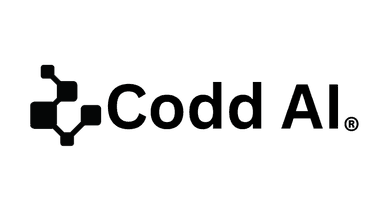Analytics should live where conversations happen.
With Codd AI's MCP integration, you can now bring governed, context-aware analytics directly into your favorite AI chat environments like Claude, Cursor, or Windsurf.
Ask questions, explore certified metrics, and interact with your Codd corpus - all through natural conversation, without leaving your AI chat window.
What Is Codd MCP?
The Model Context Protocol (MCP) is an open standard that lets AI systems securely connect to external tools, data, and APIs.
By integrating Codd with MCP, any conversational AI can access business-contextual knowledge - metrics, relationships, and models - in real time.
In short: Codd becomes your organization's brain inside any AI assistant.
Prerequisites
Before getting started, make sure you have the following:
✅ A Codd workspace with at least one corpus
✅ A Codd API key (available in Settings → API Keys)
✅ An MCP-compatible client (e.g., Claude, Cursor, Windsurf)
Step 1: Configure the MCP Server URL
Point your MCP client to the Codd MCP server:
MCP Server URL
https://your-codd-instance-url/mcp
If your client supports remote MCPs (like Claude.ai or Cursor), simply enter the above URL.
For clients that don't (such as Claude Desktop or Windsurf), use the configuration below:
{
"mcpServers": {
"Codd": {
"command": "npx",
"args": [
"mcp-remote",
"https://your-codd-instance-url/mcp"
]
}
}
}
💡 Copy this JSON into your MCP client settings.
Step 2: Authorize Access
Once your MCP client detects the Codd MCP server, it will prompt an OAuth authorization.
-
Click "Connect" to open the Codd authorization form.
-
Select the corpus you want to access.
-
Enter your credentials:
- Corpus Name - choose your active corpus
- User ID - format:
e.g.,tenantId/brainId/userIdbad2fd9e-b2ba-43c6-a511-d6ab883132d0/85e0cb79-4f49-48b5-8327-532e1c60541c/944f28ef-5e98-43b4-8977-eb69fcce35ee - API Key - available from Settings → API Keys
-
Click Authorize.
✅ You'll be redirected back to your MCP client once authorization completes.
Step 3: Start Using Codd MCP
After successful connection, your AI chat or IDE will automatically detect and list available Codd tools, including:
- getMetrics - Retrieve defined business metrics
- askCodd - Query your corpus in natural language
- saveMetric - Create or modify metrics directly
Now you can ask your assistant:
- "What's the current customer churn rate this quarter?"
- "Compare revenue growth between 2023 and 2024."
- "Create a metric for average conversion time."
The MCP client routes your request to the connected Codd MCP server, returning accurate, governed answers from your semantic corpus - instantly.
Troubleshooting
If you run into connection issues, check the following:
API key - Confirm it's valid and has proper permissions
Network access - Allow traffic to https://your-codd-instance-url/mcp
Re-run setup - After editing your configuration or keys
Why It Matters
This integration extends Codd's agentic analytics beyond dashboards and into every conversational workflow - bridging governed data and AI-native interactions.
Teams can now:
- Access real-time metrics in natural language
- Build AI copilots powered by trusted, explainable data
- Collaborate across systems with a consistent semantic layer
With MCP, Codd turns your corpus into a secure, conversational analytics layer - accessible anywhere your AI works.
Ready to Explore?
See how Codd AI transforms everyday conversations into governed, contextual analytics - all within your MCP-enabled AI environments.
Experience the power of agentic analytics that combines your data, metrics, and business knowledge into one intelligent workspace.
Watch: Codd AI MCP Integration Demo
Schedule a personalized demo to explore how Codd AI can transform your team's specific analytics workflows.